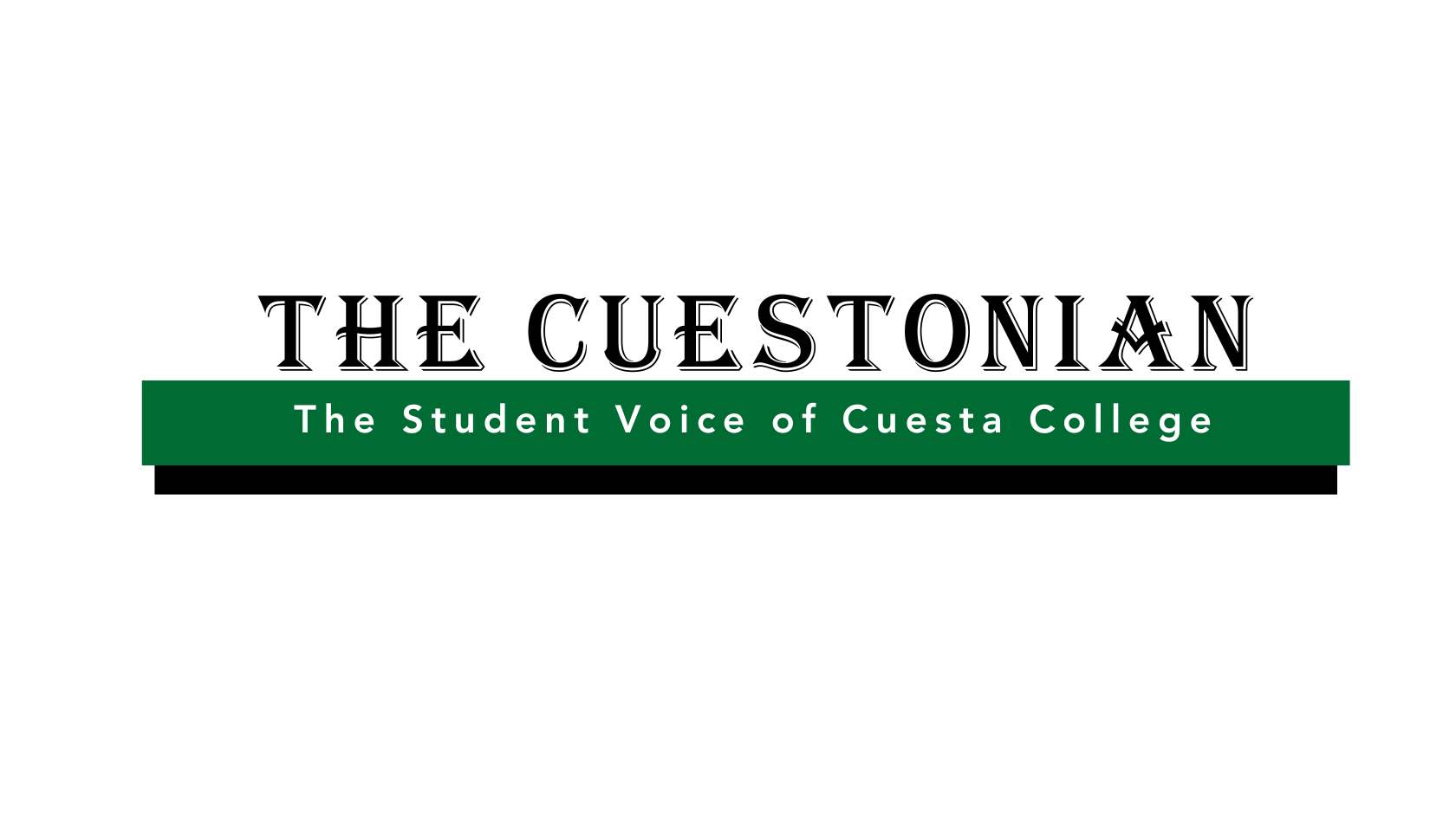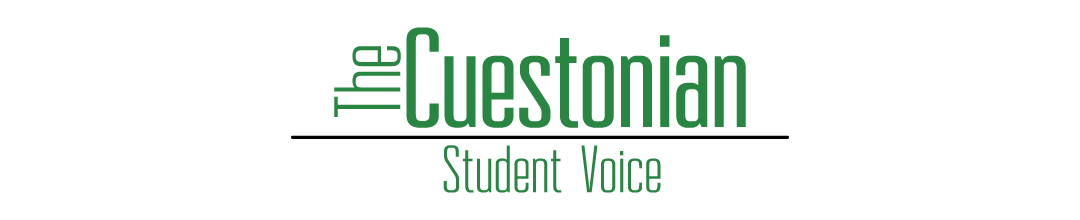Editing photos in Photoshop & Preview
Here are some tips and tutorials on how to work with photos in Photoshop.
Homegrown tutorials from Cuestonian graphics queen Lauren Hickok:
- Photo Editing Basics Pt. 1: Opening files and interface/layers basics
- Photo Editing Basics Pt. 2: Formatting and cropping
- Photo Editing Basics Pt. 3: Adjustment layers and saving
Some additional tutorials from YouTube:
Photo editor’s formatting checklist:
- Duplicate layer
- Image > Mode > CMYK
- Image Size > Uncheck Resample > Resolution 300
- Filter > Sharpen
- Adjust brightness
- Save as tiff (slug_photgrapher.tiff)
- Check LZW
- Upload to Formatted for Print folder
Online editor’s photo checklist:
- Every story needs one horizontal image
- Image size: roughly 750Â w x 354Â h (slideshow size 750Â w x 500 h)
- Save to Online folder as 72 dpi .jpg
Using Preview:
Double click on image file so it opens in Preview.
Go up to Tools, then click on Adjust Size…
Change the Width to 750 Pixels and the Resolution to 72 pixels.
Click Ok.
Now select the image, watching what dimensions are shown as you are selecting, making sure the Height is 354 Pixels (for a featured image) or 500 Pixels (for a slideshow image), keeping the same width.
Go up to Tools, then click on Crop.
Now go up to File, then click Save As.
Pick the file location (if not correct already).
[If you need a new folder, click New Folder.]
Click the Format dropdown and change the format to PNG.
Make sure to name the image file something anyone would understand (for slideshow images, add a number [1,2,3,…] to the end of the name), then click Save.